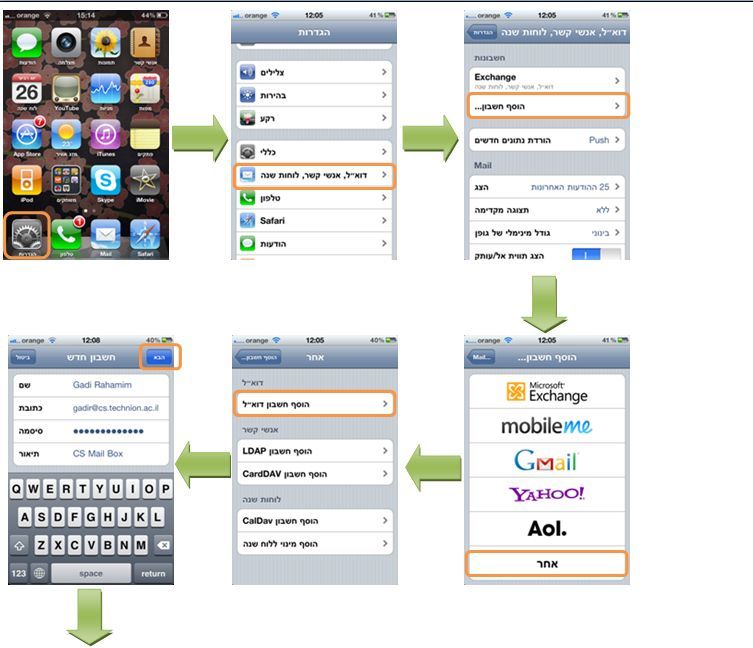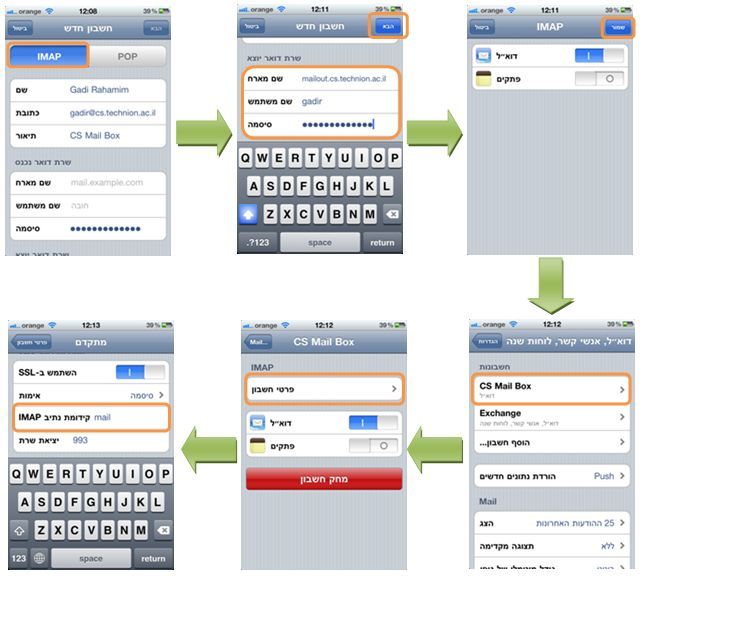PLEASE NOTICE: From 20/9/2022 access to CS Unix mail is possible only from inside Technion network (CS or Technion SSLVPN)
Please notice that there are difference in iPhone versions, but its much the same.
- Press the “setting” button
- Press “email, contacts…” on the main setup page
- press “Add Account”
- Choose “Other”
- Choose “Add new account”
- write the following information :
- Name : Your Full Name
- Address: Your Email address : your-username@cs.technion.ac.il (use your CSA/CSM username)
- password : your CSA/CSM Unix password
- Description : CS Unix (or your preferred description)
- press “Next”
- Choose “IMAP” and write the following information
- on the incoming mail server:
- host server
- CSA users : IMAPSG.cs.technion.ac.il
- CSM users: IMAPTA.cs.technion.ac.il
- username : your CSA/CSM username
- password : same as above
- host server
- scroll down on the same page and write on the outgoing mail server the following information:
- host server : mailout.cs.technion.ac.il
- username : your CSA/CSM user name
- password : same as above
- press “next”.
- on the incoming mail server:
- Press Save
- Press on “CS Unix”
- Press on “Account Details”, drill to down and press “Advanced”
- write the IMAP path (usually: mail)
- Go back to the home board and press the mail icon.
- your account should appear on the list.