PLEASE NOTICE: From 20/9/2022 access to CS Unix mail is possible only from inside Technion network (CS or Technion SSLVPN)
Outlook IMAP Unix mail setup (much the same for other Outlook versions)
- The instructions works on Outlook 2010, 2013, 2016, 2019, Outlook 365, with minor differences, for Windows 10.
- Exit Outlook before creating Email account.
- Enter Control Panel ( You can search for it).
- Search for Mail in Control Panel and enter Mail.
- Create a new profile, if needed, or add to an existing profile.
- If you have multiple profiles, enter Show Profiles…, select the profile you want to add the Email account, and click Properties.
- Click on E-Mail Accounts… .
- Click on New… and select Manual setup or additional server types. See below.
- Click Next.
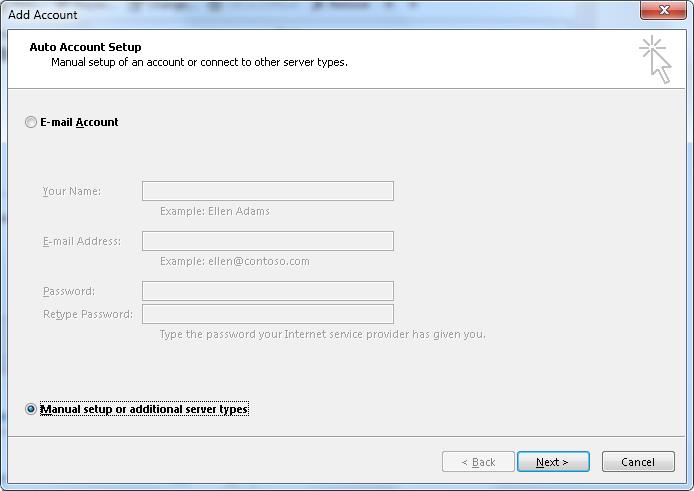
Continue to Choose service…
In Choose Service, select POP or IMAP and Next. See below.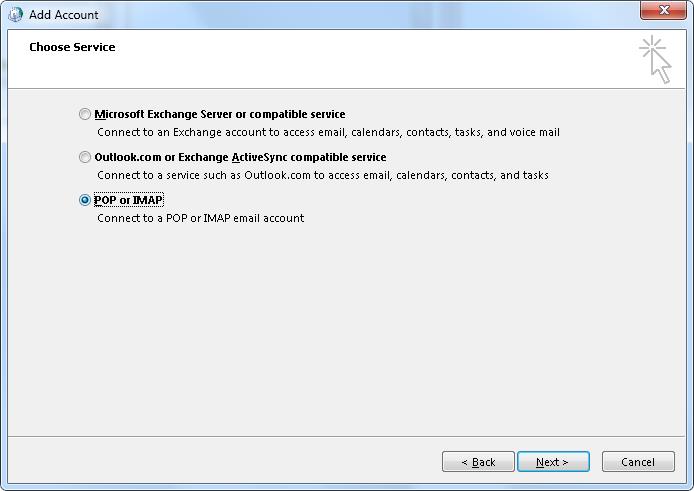
Continue to POP and IMAP Account settings …
In POP and IMAP Account settings, enter (see below):
- Email address : Your-Username@cs.technion.ac.il (Use your username at CS)
- Account Type: IMAP
- Incoming Mail server: imapsg.cs.technion.ac.il (for segel/staff) OR imapta.cs.technion.ac.il (for graduate/assistant).
- Outgoing Mail server: mailout.cs.technion.ac.il
- User Name: Your-Username ( without @cs.technion.ac.il)
- Change Mail to keep offline to how long back you want to see mail in folders. default is 1 month.
- Click on More Settings.
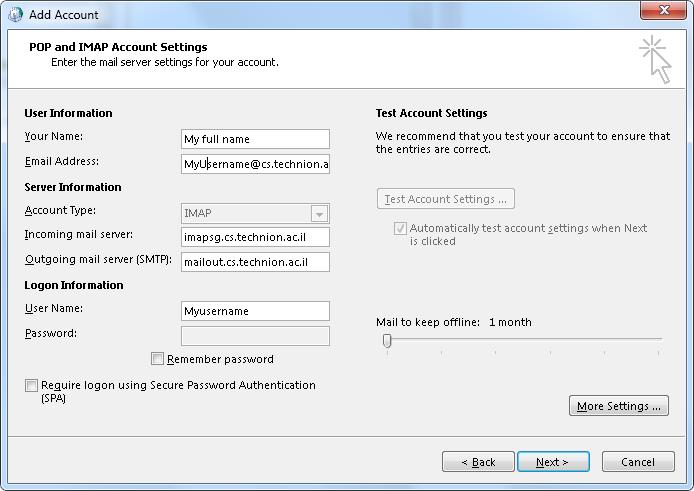
Continue to More settings…
More settings… In Internet E-mail settings do:
- In general tab: Enter your details.
- In Outgoing Server tab select (See below):
- Select: My outgoing server (SMTP) requires authentication.
- Select: Use same settings as my incoming mail server
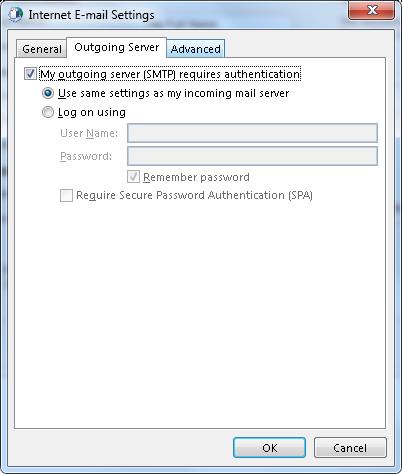
- Select: Use same settings as my incoming mail server
- Select: My outgoing server (SMTP) requires authentication.
Continue to Advanced tab…
In Advanced tab
Set ports (see below):
- Incoming server (IMAP): 993
- Use the following type of encrypted connection : SSL
- Outgoing server (SMTP): 465
- Use the following type of encrypted connection : SSL
Set Root folder path: mail
(selecting Root folder path is VERY IMPORTANT SO THAT ALL YOUR MAIL FOLDERS WILL BE IN mail directory)
Select Deleted Items as you want.
Click OK to finish setup.
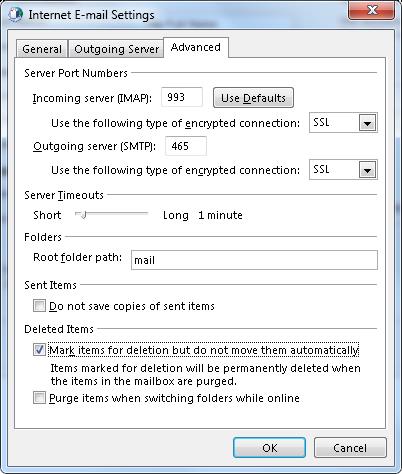
Click Next on Add account to start connection to servers.
You will be asked for password. Enter your Unix CS password.
You should see on the left your account Inbox folder under your username.
Try to send Email to yourself and see if you get this mail. You may need to re-enter your Unix password.
Done.
