Setting wireless network For CS Students, on Windows 10
The wireless network is designed for computer science students with TD-CSF account.
- Using the wireless network is possible only with 802.1x protocol.
- The wireless network for students is: students_WIFI distributed in ground floor till 2nd floor.
- The wireless network for students, students_WIFI distributed on the entrance floors up to the second floor.
To connect to the network you need to set the wireless network interface according to the following steps:
Open Command Prompt and run:
Netsh wlan delete profile name=”students_WIFI”
Right-click the Wireless Network tab in the lower right corner
Select: Open Network and Sharing Center
Select Set up a new connection or network
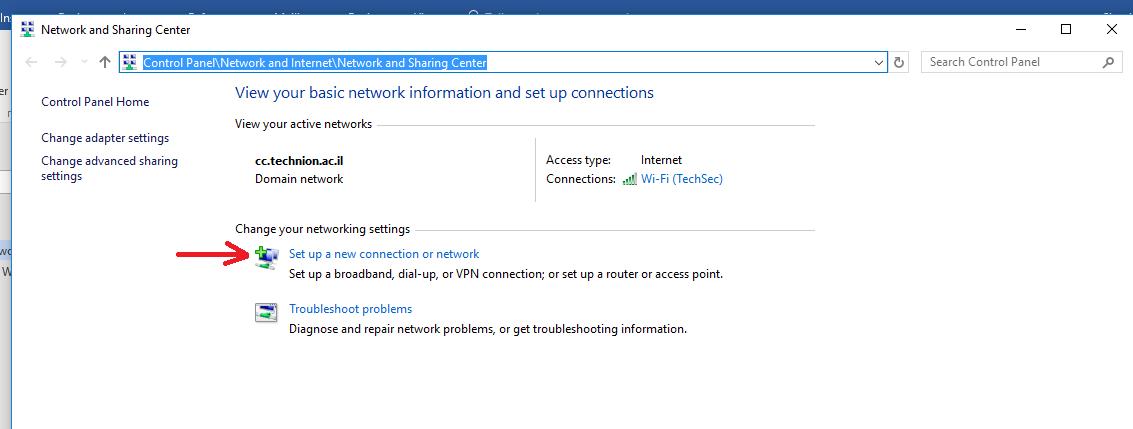
Select Manually connect to a wireless network
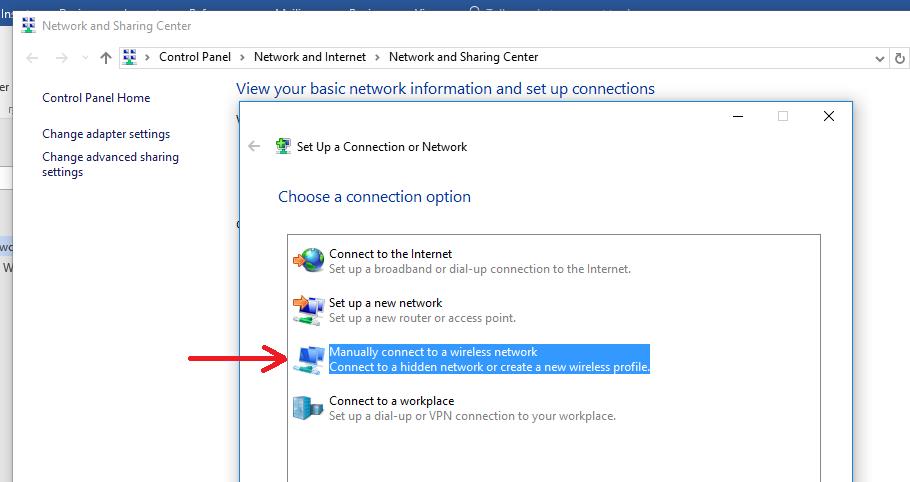 Type the network name and select WPA2-Enteprise
Type the network name and select WPA2-Enteprise
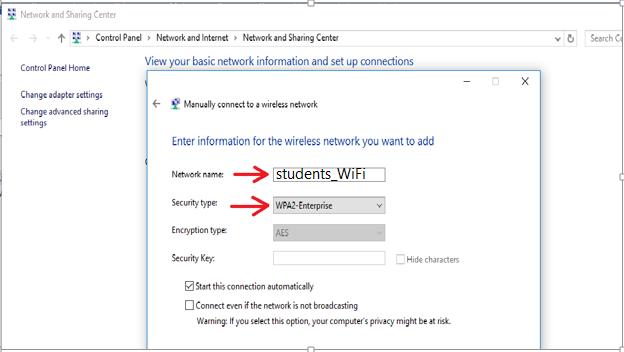
Press NEXT
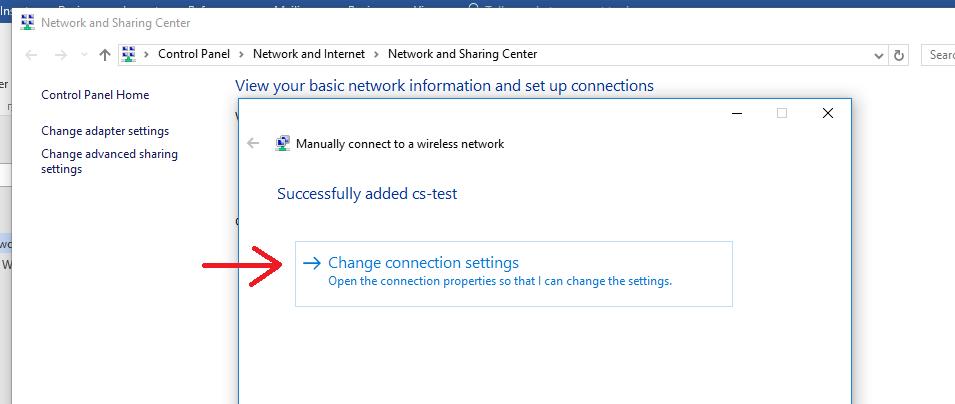
- Network Authentication method: PEAP
- Click on Settingsfor PEAP Network Authentication method
- In Protected EAP Properties windows:
- De-select Verify the server’s identity by validating the certificate.
- Select Authentication method: select Secured password (EAP-MSCHAP v2)
- SelectEnable Fast Reconnect
- Click on Configuefor the Authentication method
- De-select Automatically use my Windows logon …
- Click OK.
- Click Advanced settings.
- In 802.1x, set Specify authentication mode, and select User authentication
- Click Save credentials and insert your td-csf user in the User Name field (for instance: izik, not izik@csf.technion.ac.il), and insert your td-csf password in the Password
- Click OK.
- Click OK to close setup.
- Left click the Wireless Network tab in the lower right corner.
- Students_WiFi should show: Connected, secured.
