Bitvise SSH Client provides SFTP GUI, and is recommended.
The following instructions are for installing Bitvise SSH Client which open SSH terminal and SFTP GUI:
- Download latest version from https://www.bitvise.com/ssh-client-download .
- Download and run BvSshClient-Inst.EXE
- Click Install to install it with default setup.
- Start Bitvise SSH Client application.
- Click on Login tab.
- Enter Host (server name: CSA.cs.technion.ac.il / CSM.cs.technion.ac.il / CSL3.cs.technion.ac.il, etc.) and your login user name and click Log in.
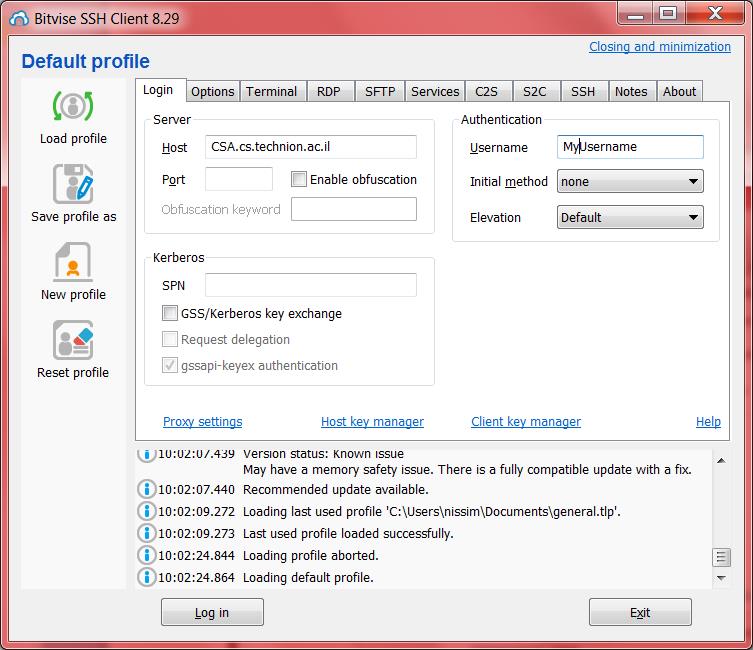
- Accept Host Key (When connecting first time to server) .
- Enter password and click OK.
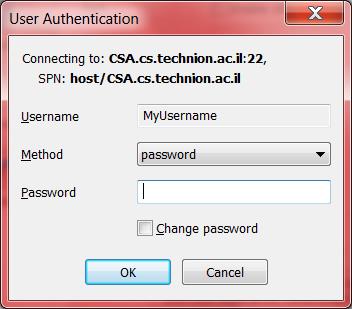
- You should get Xterm window and SFTP GUI window.
- You can create/save the profiles to connect to different servers / username .
- You can use public key authentication with Bitvise. Please see Configuring public key authentication with Bitvise SSH Client
- You can use Remote Desktop tunneling to connect from outside the Technion to Windows station/server with RDP. Instructions for RDP tunneling here.
